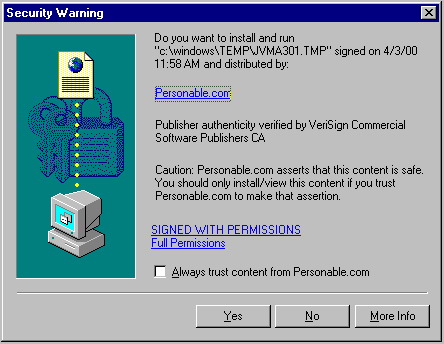
Java Applet Login
The Java applet option allows an approximately 400K Java applet to be downloaded and run on your computer. However, because this is an applet, it needs to be downloaded every time you login to our service. This will slow your login process if you have a slow connection to the internet. It is recommended that you use the ActiveX control for a more seamless integration with our service. However, for any reason, you cannot use the ActiveX control, the applet option is available to you. If you are new to our service, then the procedure below describes a first time setup for the Java applet.
Please Note: If you are using Internet Explorer please check your Internet options --> security tab --> custom level button, that you have enabled "Scripting of Java applets". Under Netscape, in the prefrences menu, choose advanced. Make sure that the Java enabled check box is checked.
Internet Explorer users:
1. When you login, the first screen that you will see (below) is a Security Warning dialog box that asks you to trust the Java applet from Personable.com. Check the check box that says "Always trust content from Personable.com" and click yes and your Java applet will be allowed to run and your session will begin.
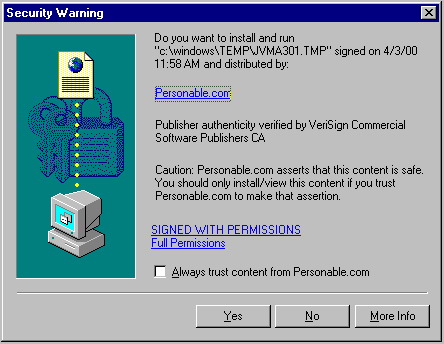
2. After using our service for the first time this dialog box will not appear again the next time you login.
Netscape Navigator users:
1. When you login, the first screen that you will see (below) is a Java Security dialog box that asks you to trust the Java applet from Citrix Systems. Check the check box that says "Remember this decision" and click the Grant button and your Java applet will be allowed to run and your session will begin.
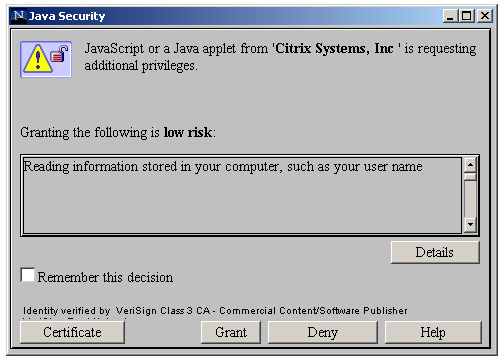
2. Four more dialog boxes like this stating high or low risk will appear. Do the same thing for all four as you did for the first and your Java applet will be allowed to run and your session will begin. After using our service for the first time these dialog boxes will not appear the next time you login.