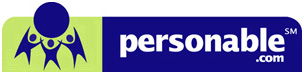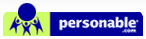Printing Problems
Q1: I cannot print on the Virtual Desktop
Solution 1
- Login to the Virtual Desktop
- Click on the "Start" button at the top of your screen.
- Go to "Printers and Faxes" right click on you printer, go to "Properties" and click on "Print Test Page".
Solution 2
*If your printer is not showing in "Printers & Faxes", Log Off the Virtual Desktop "
- Open www.personable.com, and click 'Advanced options' link.
- At the bottom of the page, click on a link called "Special Printing Client".
- After you do this, you will see a window pop up, click on "Open" or "Run".
- Click "Next" for the first window, in the second window uncheck the 2nd option, Citrix and click "Next" all the way to finish.
- Log back into the virtual desktop and try to print in QuickBooks.
Q2: I cannot see my printer under Personable’s Printers and Faxes
To resolve this problem first please check if the computer has installed "Special Printing Client" or "EOL Universal Printing Client":
- Go to Control Panel.
- Click Add/Remove Programs.
- Look for either ‘Simplify printing Client V2’ or ‘EOL universal printing client’
- If the computer has installed one of the printing clients: Please properly log off (Start @ the top->Log Off) and log back in.
- If the computer has neither of the printing client, please install the right one (contact tech support to determine the correct printing client):
Instruction to install Special Printing Client:
- Log off properly (Start @ the top->Log Off) from Personable.
- Make sure the printer is to be used is set to be the default printer locally and close all other programs that are running.
- Login without a password (login failed)..
- Scroll down and click at the ‘Special Printing Client’ link.
- Click ‘Run’ or ‘Open’.
- Click ‘Next’.
- Uncheck the second box (Citrix), and keep clicking ‘Next’ to ‘Finish’.
- Log back into the virtual desktop and try to print in QuickBooks.
Instruction to install EOL Universal Printing Client:
- Log off properly (Start @ the top->Log Off) from Personable.
- Make sure the printer is to be used is set to be the default printer locally and close all other programs that are running.
- Login without a password (login failed).
- Scroll down and click at the ‘Universal Printing Client’ link
- Click ‘Run’ or ‘Open’.
- The installation should be very fast.
Q3: I can see my printer in the "Printers & Faxes" of the Virtual Desktop, but not in QuickBooks
I'm using a local printer
- Log off the Virtual Desktop, go to the "Control Panel" of your local system.
- Go to the "Printers and Faxes", rigth-click on your printer and click on "Rename", rename your printer as short as possible (less than 10 characters long).
- Log back in to the Virtual Desktop.
I am using a network printer
- Rename you printer and check the printer mapping.
- Try to print again.
Note: Network printers may not be renamed; they will need to have their network people rename the printer for them.
Note: The printer name is the characters before the ‘[‘ or ‘(‘ character. For example, if you see "HP Printer [PSNBTEST22:3]", then the printer name is "HP Printer".
Q4: I cannot print a certain transaction in QuickBooks, but other transactions I can print.
- Rename the printer to 12 characters or shorter.
- Log back in.
Note: The printer name is the characters before the ‘[‘ or ‘(‘ character. For example, if you see "HP Printer [PSNBTEST22:3]", then the printer name is "HP Printer".
Q5: When I try to print, I am getting a message that says something like ‘The file exists….’ And when I click OK the message comes out again for n number of times.
This happens because someone else on the server is printing simultaneously, you just need to keep on pressing OK and the document will print
Q6: I have tried logging off and logging back in. I also tried restarting my computer, but when I log in I still cannot see my printer in the Printers and Faxes.
Uninstall the printing client (Simplify or EOL) and then re-install the printing client.Q7: My printer shows up in the Printers and Faxes, and the printer name is 12 characters or shorter. I cannot print in QB and Notepad.
Please try to print something locally. If you can print locally, then log off and re-install printing client (contact tech support to determine the correct printing client):
- Log off properly (Start @ the top->Log Off) from Personable.
- Make sure the printer is to be used is set to be the default printer locally and close all other programs that are running.
- Login without a password (login failed)..
- Scroll down and click at the ‘Special Printing Client’ link.
- Click ‘Run’ or ‘Open’.
- Click ‘Next’.
- Uncheck the second box (Citrix), and keep clicking ‘Next’ to ‘Finish’.
- Log back into the virtual desktop and try to print in QuickBooks.
Instruction to install EOL Universal Printing Client:
- Log off properly (Start @ the top->Log Off) from Personable.
- Make sure the printer is to be used is set to be the default printer locally and close all other programs that are running.
- Login without a password (login failed).
- Scroll down and click at the ‘Universal Printing Client’ link
- Click ‘Run’ or ‘Open’.
- The installation should be very fast.
Q8: Will I be able to print with the Java Client, instead of the ActiveX Client?
Not at this time. A solution is underway. You can always print from your local machine if you save the files to your local C drive. The same is true for Macintosh users.
Q9: Will I be able to print with my printer hooked up to my USB port?
YES, as long as you're able to print from your computer locally, it will appear on your virtual desktop.
Q10: Can I configure the printer through the virtual desktop?
NO, all printer configurations must be done on the local machine.
We support the vast majority of currently available printing devices. This service is available as part of our effort to provide our customers with the very best Web Computing experience.
To print documents that are generated while online, you must have a printer attached to your local computer. This printer must be installed normally and set as your default printer.
While online, just use the print button provided by the application to print your documents locally.
If you experience problems printing your documents, please email support at support@personable.com. and include these three items:
- The Make and Model of your Print device
- The complete Driver Name (Please note all punctuation and case sensitivity.) Example: "HP LaserJet 4000 Series PCL 5e"
- Your login email address and a phone number where you may be reached.
Q11: I have a problem that is not listed here:
Web Design By Inchol