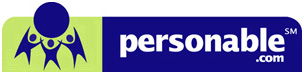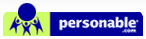Login Troubleshooting
Q1: I'm using Windows 10. I cannot login to Personable Virtual Desktop.
Solution
Microsoft has introduced a new web browser named 'Microsoft Edge' in Windows 10 family, and it is the default web browser in Windows 10.
However, you have to use 'Internet Explorer' in order to login to Personable virtual desktop. Here is how to open Internet Explorer.
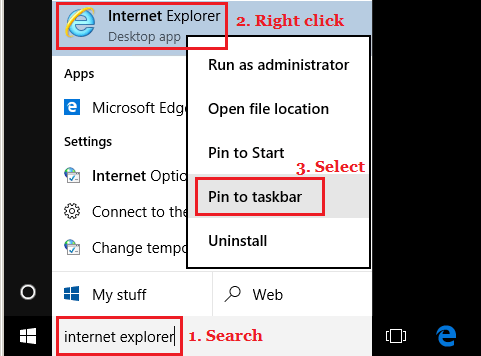
1. Type 'Internet explorer' in the search box located at left-bottom corner.
2. When 'Internet Explorer' is found, right click on it to show more options.
3. Select 'Pin to taskbar', so you can easily launch Internet Explorer later.

4. Internet Explorer 11 is now available at the task bar. Please continue to Q2 solution below and finish adjusting Internet Explorer options.
*Tip: Microsoft recommends using Microsoft Edge for visiting other web sites.
Q2: I'm using Internet Explorer 11. I cannot login to Personable Virtual Desktop.
Solution
Internet Explorer 11 has known issue with Active X control. Please click 'Tools' button and 'Compatibility View setting' button.
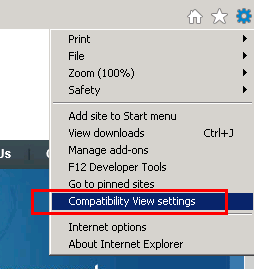
And then, type 'personable.com' at the Add this website box, and click 'Add' button.
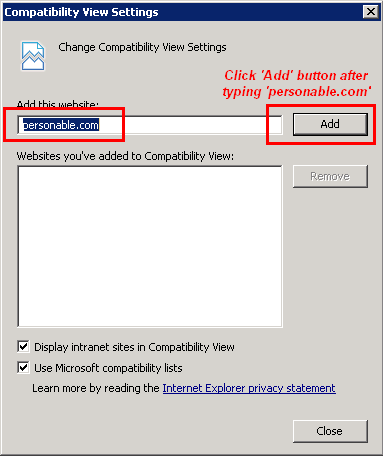
You may still need to set http://*.personable.com as a trusted site on the Internet options if you have not logged into Personable Virtual Desktop before. Click here to see an instruction.
Q3: I'm using Internet Explorer 10. I cannot login to Personable Virtual Desktop.
Solution
Internet Explorer 10 has known issue with Active X control. Please click 'Compatibility View' button in order to enable the compatibility mode.
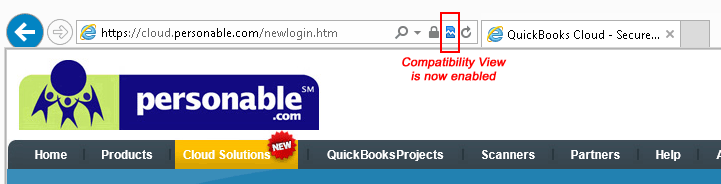
(Once the icon is clicked, IE 10 will remember the setting, so you don't need to click the icon again.)
You may still need to set http://*.personable.com as a trusted site on the Internet options if you have not logged into Personable Virtual Desktop before. Click here to see an instruction.
Q4: When I try to login I get a “Login failed…” message.
Solution
This happens because you are typing in an incorrect email address or/and password.
Retype the correct username and password with the right credentials.
*Tip: Type in the password on a word document (or Notepad) and do a copy/paste just to make sure everything is OK.
Q5: When I try to login, I am taken back to the same page with my password erased.
Solution
Disable the pop-up blocker or set ‘http://*.personable.com’ as a trusted site on the Internet options.
- Click here to see how to disable pop-up blocker.
- Click here to see how to add login site to trusted site.
Q6: When I login, all I see is a white background with 'Error connecting to Terminial Server'.
Solution
1. Log in with the demo account (login: accountant@cpa.com, password: smiles)2. If you are able to login, please log off and try with your login. If you are not able to login, please contact Personable technical support team (714-430-6944, support@personable.com).
3. If you still have the same symptom, please contact Personable technical support team
Q7: When I login, all I see is a blue background.
Solution
Please contact Personable technical support team (714-430-6944, support@personable.com).
Q8: When I login, I get a message that says ‘ActiveX is not properly installed…’ (Any message that says ActiveX is not installed).
Solution
You need to set ‘http://*.personable.com’ as a trusted site on the Internet options. Here is an instruction.
Q9: When I login, I am getting an ‘Internet Explorer Error’ window message and I can only click ‘Send’ or ‘Don’t Send’.
This may be caused by a 'ghost printer' issue.
Solution
1. Go to Control Panel
2. Open up Simplify Printing Client (viewable in Classic view)
3. Move all the printers into the Denied printers list except for the printer that he/she will use on Personable.
4. Click ‘OK’.
Q10: The login page is not loading.
Solution
1. Go to the "Tools" menu then to "Internet Options", then click on "Delete Cookies" and "Delete Files".
2. Click on the refresh button to reload the page
Q11: This is the first time I have logged into Personable with this computer.
Solution
Disable the pop-up blocker or set ‘http://*.personable.com’ as a trusted site on the Internet options.
- Click here to see how to disable pop-up blocker.
- Click here to see how to add login site to trusted site.
Q12: I have a problem that is not listed here.
Web Design By Inchol