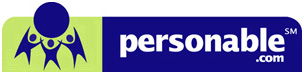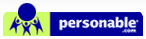Q1: What does "server not found" mean when I try to log on? There are two possible situations that we have identified:
- You have lost the connection to the Internet, and simply need to reconnect; or
- You may be attempting to log-in to the virtual desktop from behind a proxy server (which many businesses utilize). We support connectivity through socks version 5 proxy. Please consult your IT department and verify that A) the client browser is configured with the identity of the proxy server, B) the proxy server is socks 5 compliant and has port 1080 enabled. Support through a firewall is attained if port 80 and port 23 are open on the firewall. Our service is configured to be accessed from behind most firewalls.
Q2: Why can’t I drag and drop between my virtual desktop and my local desktop? Drag and drop will not work between your desktop and virtual desktop. Transferring files from the local desktop to and from the virtual desktop must be done through “My Computer” on the virtual desktop. Open up the local drived mapped in your virtual desktop. Please be sure staying in root of C drive, because other location may be slow when you access from virtual desktop.
Q3: Why do only certain sound files play? Supported sound files can be heard via the Java client or Macintosh. Supported sound files are .wav format, .mpg3 format, .aiff format (Mac standard) and .au format (Unix standard) on the virtual desktop and only if you have audio device ("Sound Blaster" compatible) on your local system.
Q4: What can I do if I'm having problem with printing PDF files? Please print the document as image by placing a checkmark next to "Print as image".
Q5: What's the solution if when I double-click an application, I receive an error message saying that some files are misssing? The application is looking for a recognizable drive. For example, some software such as Goldmine and Peachtree require that several files be copied into the user's "P:\" drive or "Q:\" drive. In order for the software to work properly, the user must avoid having a duplicate physical (not network) drive letter on their local computer's hard drive. We use drive letters H:\ I:\ J:\ O:\ P:\ and Q:\. The solution is to reassign the drive letter on the local machine to any letter that is not used by the virtual desktop. Please contact support at support@personable.com, if you need assistance with this solution.
Q6: After double clicking the "My Computer" Icon on my virtual Desktop I see red X's on my virtual drives, both P: and Q:. Is this an error? The Red X's that are on the P: and Q: drives indicate that these drives are not directly connected to your local computer. These drives are mapped virtually and are completly accessable. We are looking into updating this icon in the future.
*Please note: The MacIntosh support is not available for all Personable Products. Please check with your sales contact for more information.
Web Design By Inchol