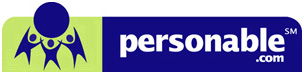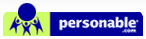Login Troubleshooting
If you have "Your login failed due to Microsoft Remote Desktop Web Connection that has not been installed or enabled..." message at login, please follow Step 1 to resolve the login issue.
Step 1: How to add http://*.personable.com to the list of Trusted Sites:
- Click on Tools menu on the top of Internet Explorer window and select Internet Options.
Internet Explorer 7
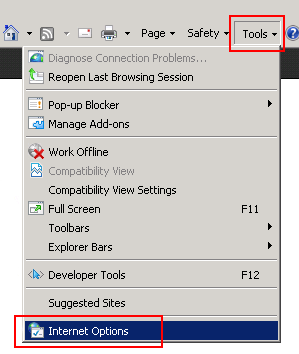
Internet Explorer 10
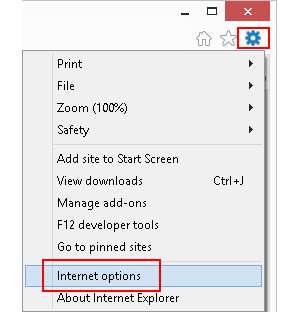
- Click on Security tab, then click on Trusted Sites icon.
The Security level for this zone must be Medium-High or lower.
And then, make sure that the Enable Protected Mode is unchecked.
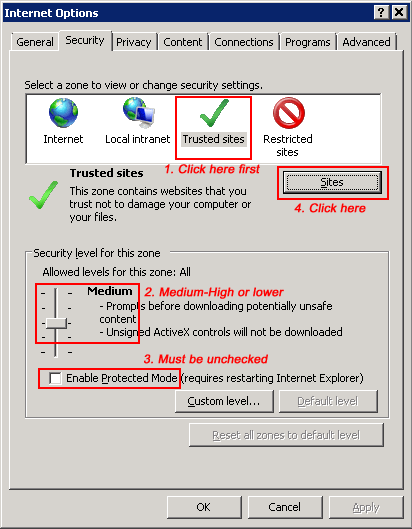
- Click on Sites button in order to enter Trusted Sites window.
In many cases, http://*.personable.com is entered automatically at Add this Web site to the zone.
If not, manually type http://*.personable.com. And then, click Add button to add login web site to the trusted site.
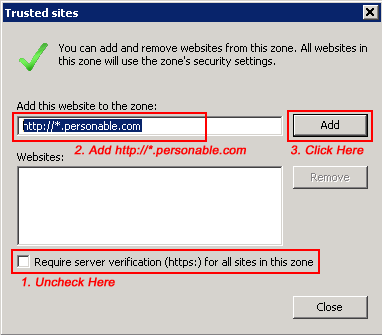
- Click OK to close Trusted Sites window, and OK to close Internet Options.
- Close the Internet Explorer and Open a new one, and try to login. If you cannot login to the Virtual Desktop, go to Step 2.
Step 2: How to enable Download signed ActiveX Controls:
- Click on Custom Level button under Security level for this zone.
- Select Enable option under Download signed ActiveX Controls, then click OK to save the changes.
- Click OK to close Internet Explorer window.
- Try to login again.
- If you are still unable to login with Active X message, you may not have enough privilege to install such Add-Ons. Please contact Personable technical support (support@personable.com) or your system administrator..
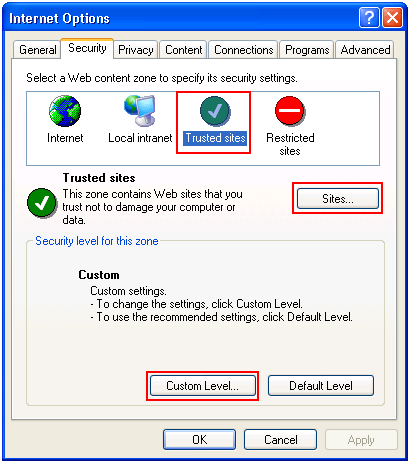
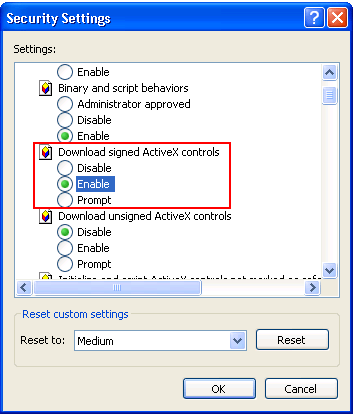
© 2001-2013 Personable Inc. All rights reserved. All trademarks and brands are the property of their respective owners. Use of this web site constitutes acceptance of the Personable.com User Agreement and Privacy Policy.
Web Design By Inchol
Web Design By Inchol