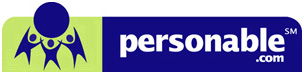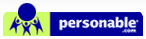FAQ
How many users can I set up Workflow DMS?
Do my users need access to the QuickBooks company file?
Where are the documents stored?
What type of documents can I use with Workflow DMS?
Workflow DMS supports virtually any type of files. In most of cases, however, PDF file is recommended, because the user can edit or add note/stamp easily in Workflow DMS.
How many users can I set up with Workflow DMS?
You can set up as many users as needed in Workflow DMS. Workflow DMS is available in a single, 5-user, 10-user, server unlimited package. The number of licenses is the limited number of computers the user can install into (workstation version) or number of login users who can use (server version).
Do my users need access to the QuickBooks company file?
No. Workflow DMS is an independent solution to help users electronically manage file with out compromising QuickBooks security. Users do not need access to QuickBooks when using Workflow DMS.
Where are the documents stored?
Workflow DMS utilizes the Windows filing systems. Folder and files are stores in Windows and are not hidden in a proprietary filing systems. Simply apply security on the appropriate folder to protect files.
Does Workflow DMS use a proprietary file system to store my documents?
No, Workflow DMS does not use a proprietary file system. Unlike most DMS applications, we use Windows’ file system which provides the utmost protection, stability and familiarity for the users. The Admin of the Workflow DMS will have full control in setting up the workflow structure in Windows file system.
What kind of scanner do we recommend?
We recommend any scanner that is TWAIN-compliant. Also, the speed of the scanner should be fast enough so that your workflow will be efficient. And we definitely recommend scanners with an automatic document feeder because our Workflow DMS handles scanning multiple pages/documents at once.
How are outside files transferred into Workflow DMS?
You can simply copy or move the outside files by clicking browse button located in Workflow DMS or even drag-and-drop.
Is there a link from my QuickBooks program (SourceLink) to Workflow DMS?
Yes, you can link to the Turbo Folder viewer in our QB document management software, SourceLink, which resides in QuickBooks.
How will the scanned document get imported into Workflow DMS?
The scanning feature is part of the Workflow DMS. The turbo scan feature allows you to scan one or more documents, name the file and drop it to any of the user’s Inbox folders
Can I search keywords in the file and in the document itself?
Yes, you can search your documents by name, date, and custom keywords that you apply to them. If the file is considered to be a text or word file, you can also search for words within the file. Scanned documents are not considered to be text files.
Is there an option for the Workflow DMS data backup?
Yes, since we are using the Windows file system you can easily backup your DMS data by making a copy of your DMS folder structure to an external hard drive, flash drive, CD or any other type of file storage.
Can two users access the same document at the same time?
Yes, depending upon the file type and opening software. In a case of Microsoft Office file, for example, files will allow the first user to have full edit control while the 2nd user will only have read-only access.
Do I need an email client program such as Outlook or Thunderbirds in order to email documents?
No, Workflow DMS has its own built in email functionality which allows you to use SMTP-based email accounts you have.
Can I use Explorer to browse for documents stored in Workflow DMS?
Yes, since Workflow DMS uses the Windows file system, you can access/browse your documents using Explorer.






Workflow® and QuickBooks® Financial Software work together to help simplify your financial management. QuickBooks Financial Software gives you the power to manage your business more effectively by providing you with fast, easy and integrated solutions to meet the needs of your business. QuickBooks and QuickBooks logo are trademarks of Intuit Inc, displays with permission.
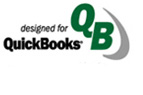
Web Design By Inchol